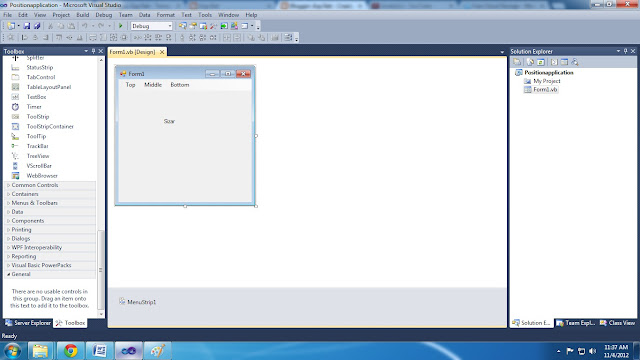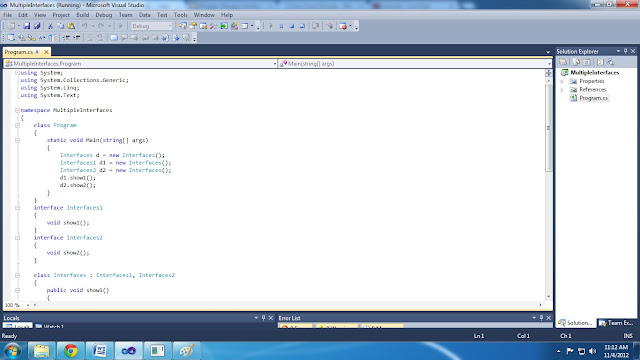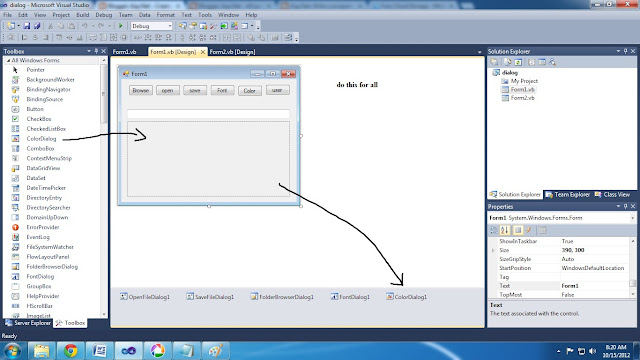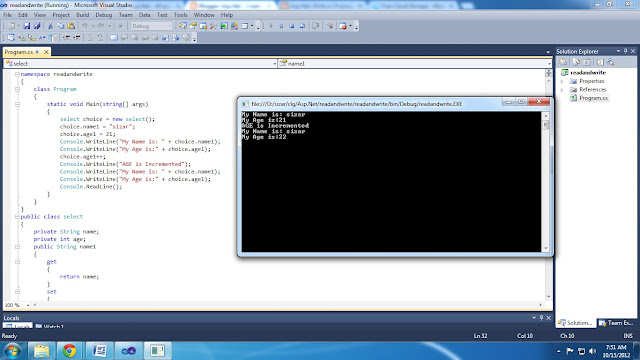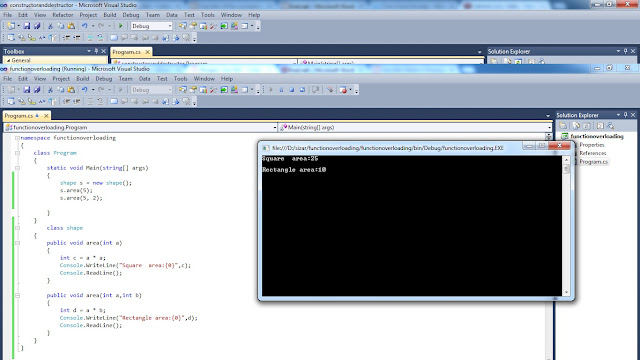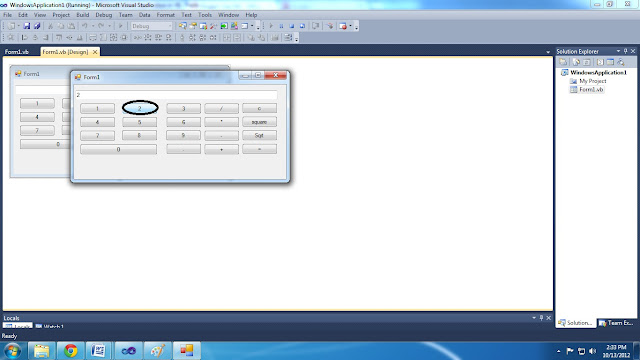Create a Position application in VB that changes the position of text in a label according to the command selected by the user. The application should include a Program menuwith an Exit command and a Position menu with TopLeft, TopCenter, TopRight, MiddleLeft, MiddleCenter, MiddleRight, BottomLeft, BottomCenter, and BottomRight commands
Description:
In this post we are going to learn the use of dialog control. Include all the five dialog controls like OpenFileDialog,SaveFileDialog,FolderBrowserDialog,FontDialog,ColorDialog.
Open Microsoft visual studio
File-> New -> Project -> visual vb -> Windows Forms Application.
Program:
Design a window form as shown in figure in vb
Description:
In this post we are going to learn the use of dialog control. Include all the five dialog controls like OpenFileDialog,SaveFileDialog,FolderBrowserDialog,FontDialog,ColorDialog.
Open Microsoft visual studio
File-> New -> Project -> visual vb -> Windows Forms Application.
Program:
Design a window form as shown in figure in vb
Public Class Form1
Private Sub TopCenterToolStripMenuItem_Click(ByVal sender As
System.Object, ByVal
e As System.EventArgs)
Handles TopCenterToolStripMenuItem.Click
Label1.Location = New Point(0, 20)
End Sub
Private Sub ExitToolStripMenuItem_Click(ByVal sender As
System.Object, ByVal
e As System.EventArgs)
Handles ExitToolStripMenuItem.Click
Me.Close()
End Sub
Private Sub TopCenterToolStripMenuItem1_Click(ByVal sender As
System.Object, ByVal
e As System.EventArgs)
Handles TopCenterToolStripMenuItem1.Click
Label1.Location = New Point(125, 20)
End Sub
Private Sub TopRightToolStripMenuItem_Click(ByVal sender As
System.Object, ByVal
e As System.EventArgs)
Handles TopRightToolStripMenuItem.Click
Label1.Location = New Point(250, 20)
End Sub
Private Sub MiddleLeftToolStripMenuItem_Click(ByVal sender As
System.Object, ByVal
e As System.EventArgs)
Handles MiddleLeftToolStripMenuItem.Click
Label1.Location = New Point(0, 125)
End Sub
Private Sub MiddlCenterToolStripMenuItem_Click(ByVal sender As
System.Object, ByVal
e As System.EventArgs)
Handles MiddlCenterToolStripMenuItem.Click
Label1.Location = New Point(125,
125)
End Sub
Private Sub MiddleRightToolStripMenuItem_Click(ByVal sender As
System.Object, ByVal
e As System.EventArgs)
Handles MiddleRightToolStripMenuItem.Click
Label1.Location = New Point(250,
125)
End Sub
Private Sub BottomTopToolStripMenuItem_Click(ByVal sender As
System.Object, ByVal
e As System.EventArgs)
Handles BottomTopToolStripMenuItem.Click
Label1.Location = New Point(0, 250)
End Sub
Private Sub BottomCenterToolStripMenuItem_Click(ByVal sender As
System.Object, ByVal
e As System.EventArgs)
Handles BottomCenterToolStripMenuItem.Click
Label1.Location = New Point(125,
250)
End Sub
Private Sub BottomRightToolStripMenuItem_Click(ByVal sender As
System.Object, ByVal
e As System.EventArgs)
Handles BottomRightToolStripMenuItem.Click
Label1.Location = New Point(250,
250)
End Sub
End Class
Demo: